You might have heard of virtual machines. Because nowadays these are in trends. Especially after the launch of macOS big Sur. Because this the latest desktop of Apple Inc. And with the installation of this on mac computers. Non-mac users have also started to install it on their computers. Due to its extraordinary features. Folks are installing this on their computer with the help of a virtual machine. And today we are going to figure it out. How one can install macOS Big Sur on a Virtual machine.
Virtual machines are the easiest and suitable way to install macOS big Sur on non-mac systems. And millions are people using it merely for this purpose so, if you haven’t installed macOS Big Sur on a virtual machine before.
Sit back, relax and read on!
How to install macOS Big Sur on a Virtual machine:
The installation process a bit longer because you need to download several programs for this process.
Download and install Virtual machine software:
There is two dominating virtual machine software in the market. One is a VMware workstation. And the other is Virtualbox. Virtualbox is an open-source, free tool by oracle. In comparison, VMware workstation is a paid virtual machine software.
In this article, we will show you how you can install macOS big Sur on Virtualbox. Due to its free availability, most people prefer Virtualbox instead of VMware. Besides, both the software uses almost the same process for the installation of guest OS.
So, download the Virtualbox. You need to visit the official website Virtualbox.org. And on the very first page. You get the latest version of Virtualbox to download. Click on the file to start the downloading.
Afterwards, go to the download folder. And double-tap on the downloaded file to start the installation. The installation process is also a piece of cake. And anyone can install if you have a bit of knowledge of computer. And had the experience of installing regular software.
Once you download and install Virtualbox, you can move on to the next step.
Download macOS big Sur DMG or ISO:
Virtualbox requires a DMG or ISO file for the installation of operating systems. Both files are available online for free. Moreover, we will also provide the link to download the macOS big Sur DMG file without any hassle.
But during downloading. Bear in mind that you have faster internet speed because these are about 7GB. And it is imperative to download the file in one trial. Any interruption during download can cause issues during the installation of the operating system on Virtualbox. After downloading the file. Now, it is time to jump to the next step.
Create a virtual machine:
After installing the Virtualbox, and downloading the DMG or ISO file, next, you need to create a virtual machine. The virtual machine creation stage is a bit tricky. But a mediocre computer user can do it quickly.
- First, start the Virtualbox software.
- Click on the “create new virtual machine” button.
- Next, name the new virtual machine and proceed.
- You need to partition the CPUs, RAM, and storage of the system between the host and guest OS.
- We recommend you equally divide the CPU and RAM between the two operating systems. Where keep a bigger amount of space of the host OS. And also download your important files and data on the host OS.
After partitioning the specs of the system, the virtual machine will be created. Now, you need to put life into it. And for that, you need the DMG or ISO file, that you had download prior.
Install macOS big Sur on Virtualbox:
In the final step. You need to install the macOS big Sur on Virtualbox. And you are good to go. The installation process is the same as you do on any Mac computer.
- Start the Virtualbox software.
- Double click on the create the virtual machine. So, the Virtualbox initiates the installation process.
- Now, the system reboots before the installation.
- After the system reboots, select the file format you use for installation if you had to download DMG. So, select the DMG. Or else go for the ISO file.
- Now, get the file from the folder. So, the system process the file. The processing step might take up to 10 minutes.
- After processing the file, the next steps are not an issue.
- Now, select the region. Then select the language, and Apple ID, etc. Follow the instructions until the system starts the installation once it is started. It can take up to 20 minutes to conclude the installation successfully.
After successful installation, now, you can use two operating systems on one computer seamlessly. Moreover, switching between the two OSes also doesn’t need device rebooting.
Conclusion:
This was all about a complete framework regarding the installation of macOS big Sur on Virtual machines. We recommend you have bigger storage and RAM because insufficient specs may lead to sluggish performance of the PC.